If you are using McAfee and cannot uninstall it properly, follow these instructions before uninstalling McAfee on Windows.
McAfee has a pretty bad reputation among the PC community, and rightfully so. McAfee is slow, uses a lot of memory for the simplest of things, consumes CPU like no other, and for whatever reason, takes up nearly 2GB of disk space. In addition to all this, McAfee is annoying because it often behaves like adware and makes it hard to uninstall it from Windows 10.

Generally, you’ll find McAfee on pre-built PCs where OEMs and PC manufacturers install either the trial version or a variant of the paid version. Once you reach the time limit, McAfee starts bugging you to upgrade or renew the product. There is no reason to use McAfee in a world where Windows Defender is doing pretty well, and there are many other good & free antivirus software like Avast and AVG. Especially, Microsoft is actively improving Windows Defender with new features like Windows Defender Sandbox, Ransomware protection, etc. If you want to remove McAfee from your Windows system completely, here is how to do it.
There are two ways to remove McAfee from Windows 10 & 11. The first method is to use the control panel and the second method uses the McAfee removal tool. First, try the first method. If you think McAfee is not uninstalled properly or want to remove all McAfee products at once from your system, follow the second method.
Recently, I’ve also shared how to uninstall any antivirus software from Windows.
Jump to:
I’m showing this on Windows 10, but the below methods work on Windows 7 and 8.
1. Uninstall McAfee on Windows
McAfee uninstallation improved over time. Like any software installed on Windows, you can uninstall McAfee from the control panel. Follow the steps provided below:
1. Search for Control Panel in the start menu and open it.
2. In the control panel, click on the “Programs and Features” option. If you can’t find the option, make sure that the View by is set to “Large Icons.”

3. This is where you can uninstall programs. Find the McAfee antivirus, right-click on it, and select the “Uninstall” option. In my case, McAfee antivirus is called McAfee LiveSafe.

4. In the McAfee uninstall screen, select “McAfee LiveSafe” and “Remove all files for this program” checkboxes and click on the “Continue” button. If you look at the bottom of the screen, you will see that McAfee is not uninstalling its Web Advisor application. We need to uninstall it separately.

5. In this warning window, click on the “Continue” button.

6. As soon as you click on the continue button, the uninstall process begins. It can take some time to uninstall McAfee fully. So, sit back and wait.
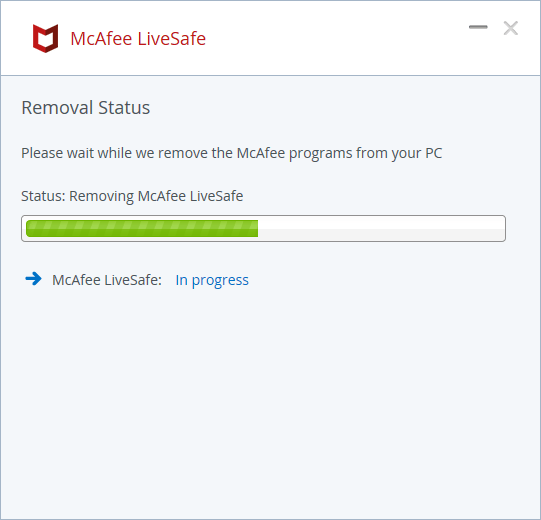
7. Here, click on the “No thanks” button.

8. Click on the “Restart now” button to complete the McAfee uninstallation process.

1.1 Uninstall McAfee WebAdvisor
9. Remember, we still need to remove the McAfee Web Advisor application too. So, after restarting the system, go to “Control Panel -> Programs and Features,” right-click on the McAfee Web Advisor and select “Uninstall.”

10. McAfee can show false data to make you keep the application. In my case, it is telling me that it has protected me from identity and password theft, which is false. Click on the “No thanks, just uninstall it” button on the left side. Not the big blue button.

11. As soon as you click on the button, the application is uninstalled completely.

12. to make sure McAfee is completely uninstalled, restart your system.

13. Even after uninstalling McAfee, it keeps leftover files in the Program Files folder. So, after restarting, open File Explorer, go to C:\Program Files, select McAfee, and press the Delete key on your keyboard.

14. If you see a warning window, click on the “Continue” button to delete the McAfee folder on Windows 10.

That’s it. You’ve successfully removed McAfee from Windows. If you are unsure or unable to uninstall McAfee cleanly, follow the second method.
2. Remove McAfee Using McAfee Removal Tool
Like many antivirus software, it can be hard to remove McAfee on Windows 10 due to uninstallation problems or unclean uninstallation. In those situations, you can use the McAfee removal tool to uninstall McAfee on Windows 10. In fact, the McAfee removal tool makes it quite easy to remove all McAfee products from your computer at once. Let me show you how.
1. First, download the McAfee removal tool (direct link) called McAfee Consumer Product Removal Tool (MCPR). Once downloaded, double-click on the file to execute the application.

2. On this screen, click on the “Next” button.

3. For some reason (security?), you need to enter a captcha. So, enter the displayed captcha and click “Next.”

4. Now, sit back and wait. The McAfee removal tool will scan your system for any McAfee products and uninstall them automatically. It can take quite a bit of time to complete the procedure.

5. Once done, click on the “Restart” button to restart Windows 10 to remove any residual McAfee files.

That’s all. The removal tool will also remove leftover files from the Program Files folder in the C drive. So, you don’t have to bother to remove them manually.
I hope that helps. Follow the above two methods to uninstall McAfee on Windows 10 & 11 and share your experiences using or removing McAfee on Windows 10.
If you are looking to uninstall preinstalled store apps, then follow the — how to uninstall store apps on Windows 10.
I can’t get anywhere with this evil McAfee (Intel). Their tool did nothing. It hung for a long time. The progress bar didn’t move. Unless it takes a long, long, long time to move, there’s something wrong there. So I just moved on. Most of the ‘help’ isn’t.
I followed the steps to remove McAfee from the control panel. The process worked perfectly.
Thanks
I’m glad it helped you. Have a nice day.
Brilliant. Took me 5 hours conventionally to try and remove. 10/10
thank you nice and easy instruction to follow remove completely from windows 10
Oh, how I dislike McAfee!
Your instructions worked perfectly and removed all traces of this useless program from my computer.
The whole procedure only took about 10 minutes.
Many thanks!
A couple of decades after first encountering this pestiferous virus it remains as toxic as ever. Right now I’m trying to remove it from a friend’s PC using the McCrappy exe. Each time it gets stuck at the Removing Product MFP stage. Uninstalling via the Settings app tool does nothing.
I’ve spent too much time on this bl00dy thing already. Anyone got a NUKE option that doesn’t involve rebuilding the whole laptop?
Help.
Roy
Removing it went OK sort of BUT
1. It left a ghost McAfee on my START MENU – Windows 10 1903
2. There is tons of Mcafee crap on C drive in “Infused apps” and in Several other folders.
McAfee was NOT removed com[lately by MCPR
now what?
Oh, how I also dislike McAfee!
I had several frustrating attempts at removal using Windows uninstall. Your instructions using the McAfee Removal Tool worked perfectly and removed all traces of McAfee programming from my computer.
The whole procedure only took about 15 minutes.
Many thanks!
thank you for taking time to advise people how to remove macfee I tried everything but your advise got rid of it in minutes thank you and good health
After uninstalling McAfee LiveSafe on a Windows 10 PC using Control Panel I searched for orphaned McAfee files. In Program Files I found the following:
Program Files > Common Files > mcafee > SystemCore folder
Program Files (x86) > Common Files > McAfee > System Core folder
I decided to use the MCPR tool but ClamXAV reported a virus – Win.Dropper.Johnnie-6567749-0 — on the mcpr.exe file after downloading from McAfee. That being the case, it is safe to manually delete the two SystemCore folders?
More often than not, they are just false positives. Just make sure that you download the MCPR tool from the official site.
Yes, you can safely remove those folders after uninstalling McAfee.
It was a false positive. Downloaded the MCPR tool again on a different PC without problems. Ran the tool and it removed the McAfee files in the SystemCore/System Core folders.
Thank you for your help. It is nice to be free from McAfee.
Regards,
Rich
I accidentally did not click restart now and clicked later…Then never restarted my computer! It said McAfee is gone but I have a file I cannot delete! Am I in trouble?
Hurrah!!!!!! Thank you :o)
Thanks for addressing this issue. Mcafee and Norton have been more annoying than actual viruses over many years. I uninstalled Mcafee through, and Norton using their removal tool. I still get frequent popup notifications wanting me to subscribe. The Mcafee removal tool doesn’t let me go beyond the Captcha “security.” After a dozen tries, it has not accepted any of my attempts. Is there another removal tool, or any suggestions?
If you cannot use both methods shown in the article, do give third-party uninstallers like Revo Uninstaller or Geek Uninstaller. These software are NOT specifically designed for antivirus software but they are good at uninstalling software in general. These software will try and remove all traces of any software you uninstall with them.
Thanks for the easy and clear step by step process!
I was sick of that thing…
The false data thing they didn’t try in me though.
They just said “we analysed 41 downloads”. I know they did, but here’s the thing: I only download pdf’s from my uni’s website (or almost only) so all it did was watse my time
Thanks again, and sorry for the rant 😉
Process using MCPR worked well. Using this, be prepared to WAIT a long time while the files are removed. Some take an age, but it did finished after coffee, a chat and some thumb twiddling. Thanks for the tips.
How long can I expect it to take the Mcafee tool to work? It just sits there with no progress on the bar. Task manager shows no CPU resources being used? windows methods did not work. I let it sit overnight with no progress.
Head’s up, the captcha for the McAfee remover is case sensitive.
The tool worked excellent for now, thanks. Unless it comes in a back door somewhere again….
Yes I am thrilled went to control panel and went to programmes and features and removed Mcafee life safe in a few minutes. Windows defender on now. Also reclaimed nearly 2gb of storage
The regular route to uninstall didn’t work. The screen came up but the lower part where you do the checkmarks in the box was blank so therefore the “continue” button did not function. Tried blindly clicking where I thought the boxes were, no luck, my cursor was a straight up stick…no arrow. Arrrrgghhhhh.
The removal tool worked perfectly, (I hope, I haven’t restarted yet lol ) but I’ll be back if it doesn’t finish
After using both methods, there are still remnants of Mcafee when I do a keyword search of Mcafee on my drive. Is this normal?
Sometimes, it happens. Even after you use the official uninstaller, there might be some files/folder. Generally, you can just ignore them as long as you’ve confirmed that the McAfee software is uninstalled.
Thank you so much for this information…it worked like a charm!! WOW!! Didn’t take long at all using this was a life saver.
I’m glad it helped you. Have a nice day.
McAfee is evil. If you let it will control your computer life. Most software will allow free agency but not the evil one. I would be doing and recording research and “POW”. A popup, all in red, “You Are Not Protected .” The only thing I am not protected from is McAfee. But I am now. I went through the manual uninstall and it worked perfectly. At this point and time, I will invoke a blessing on the person who gave us freedom from the evil one. Thank you very much.
How do I remove McAfee OneSearch? I went through the process of removing McAfee off my computer using control panel, but I still have the OneSearch that I can’t turn off or install. I’ve re-installed Chrome a couple times, but that doesn’t help.
Looks like the McAfee OneSearch is a Chrome extension that is fairly new. Just uninstall the McAfee OneSearch from Chrome and you are done. To do that, type “chrome://extensions/” in the address bar and press Enter. Next, find the OneSearch extension and click the “Remove” button to remove it.
Has anyone found a way to remove mcafee products silently via script? We can’t afford to remove one laptop at a time. Specifically we’re trying to remove “McAfee Small Business – PC Security”
The tool certainly does take a long time. Meanwhill, every few seconds a renewalpopup and webpage keep opening every few seconds. it’s like Mcafee has hijacked my computer!
I want to UNPAUSE McAfee Web Boost. How do I do that?
I want to delete the entire program from McAfee and let Norton remain as it was before I paid for McAfee. I didn’t know that I already had protection on my computer from Norton so I paid for McAfee. Would someone help me?
I have been running McAfee Total Protection without any real issues.
Two days ago I found a folder on every hard drive, which had been created at the same date and time. $MfeDeepRem is the folder
I phoned McAfee customer support who confirmed no virus or malware on computer and said that it is a file created by one of their Commercial products Endpoint Security (which I have never had installed on my computer). They said it shouldn’t be there but were useless in helping me to remove it.
I ran their MCPR tool which removed everything but those folders!
Could anyone assist please? Or know of a product that I can install to remove these annoying folders.
All I did was open “Task Manager” scroll down to McAfee removal tool (could have stated deletion tool, can’t remember correctly the name but) and right-clicked it, Press: open where file is located, then from there find the removal tool and open it. It will take about 30 seconds to work and ask you to “Restart.” Restart computer and I found that this removed everything in Windows C:
Hope this works for you as it did for my computer. No more McAfee for my computer. Peace-out.
This tool is a great help removed it all. Thanks
Anyone know how to completely turn off McAfee App Boost? I have it turned off and set to ‘never’, but it keeps restarting. And also, what changes does it make? The report it gives you only says how many changes it made, but not what those changes were.
The MCPR worked for me also. But it left behind so many files (about 60 numbers) the names starting with McAfee. Could you please let me know whether we can delete these files also.
Yes, you can delete them once you have confirmed that you’ve uninstalled McAfee.
I did not install McAfee on my system but some how I picked up a pop up banner to buy it and I can not get rid of it!!! Any one help!
Even if you did not install it yourself, it might have been installed by your laptop/desktop OEM. Follow the above steps to uninstall McAfee.