Want to run a program as a specific user? It’s pretty easy. This article shows how to run any program as a different user in Windows.
It’s not often, but there will be times when you might need to open or run a program as a different user. For example, if a file, folder, or program is linked to a specific user, you might not be able to open it with your user account. In those cases, rather than logging into that user account, you can use the methods shown below to open or run that file as that user.
In Windows, there is a built-in option called “Run as different user” that lets you run any file or program as a different user. On the other hand, you can also use free programs like “AdvancedRun.”
In this article, I will show three easy-to-follow methods to run any program or application as a different user in Windows. Follow the one you like.
Table of contents:
- Run as a different user from the context menu
- Use AdvancedRun to run a program as a different user
- Command to run a program as a different user
Note: You should know the username and password of the user you are trying to target.
The steps below work the same in Windows 10 and 11.
Run as a different user from the context menu
Most don’t know this, but the right-click context menu has an option that allows you to run a program as a different user. To use this option, you need to know the username and password of the user you want to run as.
- Find the program’s exe file.
- Press and hold the “Shift” key on your keyboard.
- Right-click on the exe file.
- Select the “Run as different user” option.
- Type the username and password.
- Press the “Ok” button.
- The program runs as that user.
Steps with more details:
First, find the program’s exe file you want to run as a different user. In my case, I want to run Rufus as a different user.
Next, hold down the Shift key and Right-click on the EXE file. This action will open the extended context menu. If you don’t know, the extended context menu has a few more advanced options that are not generally available in the normal right-click menu.
Select the “Run as different user” option in the context menu.

As soon as you select the option, Windows prompts for the username and password. Type the username and password of the user you want to run as and press the “Ok” button.

If the details you entered are correct, the program will run as that user. You will not see any indication of that but rest assured that the program is running as the target user. To verify, open the Task Manager, go to the “Details” tab, find the program’s process, and you will see the target username under the “User name” column.
Use AdvancedRun to run a program as a different user
You can also use a free software called AdvancedRun to run any program you want as a different user. One of the main advantages of using this program is that it lets you run as the SYSTEM, TrustedInstaller, Administrator, Network or Local Service, and more. Additionally, the program also allows additional parameters for full control. Let me show you how to use it.
- Get the AdvancedRun program.
- Open the AdvancedRun program.
- Select “Run .EXE File” from the “Run Mode” dropdown.
- Click the “Browse” (…) button next to the “Program to Run” field.
- Select the exe file.
- Select “Specified user name and password” from the “Run As” field.
- Type the username in the “User Name” field.
- Type the user account password in the “Password” field.
- Press the “Run” button.
- With that, the program will run as that specific user.
Download AdvancedRun: https://www.nirsoft.net/utils/advanced_run.html
Steps with more details:
First, head to the Nirsoft website and download the AdvancedRun zip file. Next, extract the zip file, open the extracted folder, and double-click the EXE file. This action opens the AdvancedRun application.
After opening the application, select “Run .EXE File” from the “Run Mode” dropdown menu.

Now, click the “Browse” button next to the “Program to Run” field.
Select the program’s exe file and press the “Open” button.

Afterward, select the “Specified user name and password” option from the “Run as” dropdown menu.
Type the user name and password of the user you want to run as in the “User Name” and “Password” fields. Finally, press the “Run” button.

As soon as you do that, the program runs as the desired user.
Command to run a program as a different user
You can also use the Command Prompt to run a program as a different user. The advantage of this method is that, if you want, you can create custom scripts or shortcuts to automate the process.
- Press the Start key.
- Search and open “Command Prompt.”
- Run the below command. Replace “username” and dummy file path with the actual username and file path.
runas /user:username "D:\path\to\file.exe" - Type the user account password when prompted.
- With that, the program runs as the selected user.
Steps with more details:
First, open the Terminal application. You can right-click the Start menu and choose the “Terminal” option. Next, open “Command Prompt” from the title bar dropdown menu. Alternatively, search and open “Command Prompt” from the Start menu.

In the Terminal/Command Prompt window, execute the below command. Don’t forget to replace “username” with the actual username of the target user you want to run as and “D:\path\to\file.exe” with the actual path of the program’s exe file.
runas /user:username "D:\path\to\file.exe"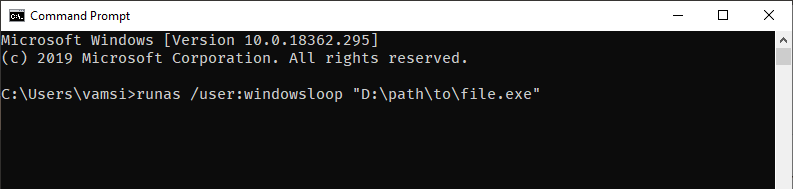
When you run the command, the terminal prompts for the user account password. So, type the password of the target user account and press Enter. While typing the password, you might not see anything on the screen. It is normal. Just type the password and press Enter.

That is all. As soon as you press Enter, the program will run as the specified user. Just like with the first method, you can verify it by looking at the Details tab in the Task Manager.
—
That is all. It is that simple to run any program as a different user in Windows.
I hope this simple and easy Windows how-to guide helped you.
If you are stuck or need help, send an email, and I will try to help as much as possible.
If you like this article, check out how to create a switch user desktop shortcut in Windows 10.