Most Windows 10 laptops nowadays are equipped with a touch screen. Though the touch screen feels useless at first glance, once you get used to it, there is no going back.
As good as it is, there will be times when the touch screen might not work as it should. For example, the touch screen might become unresponsive or is just slow to your touches. No matter the reason, if your touch screen is not working in Windows 10, follow the troubleshooting steps shown below. The ‘touch screen not working’ problem will be fixed in no time.
Note: I’m showing this in Windows 10 but the same steps can be used for Windows 8 systems.
Fix Touch Screen Not Working in Windows 10
Since there are a number of reasons why the touch screen is not working properly, there are multiple ways to fix the problem. I’ve researched and listed all the possible things you can do to troubleshoot and fix the problem. Follow the below fixes one after the other and see what works for you.
1. Restart Windows 10
I know, this seems obvious. However, rebooting the system fixes a lot of issues. One of the reasons being, while booting, Windows doesn’t have to worry about locked files. Moreover, Windows 10 rescans and configures all the hardware devices to make them work properly. This is especially true if Windows just updated itself or the drivers.
To restart Windows 10, right-click on the start menu and then select “Shutdown or sign out -> Restart”.
After restarting, try using the touch screen and see if it is fixed.

2. Update Windows 10
The second easiest thing you can do to fix the touch screen problem is to install any available updates. In case you are wondering, occasionally, some already installed updates can be in conflict with the touch screen driver. This in turn causes the touch screen problems.
Typically, Microsoft quickly fixes these issues via some more updates. For instance, the latest update to v1709 users broke the touch screen on some devices and Microsoft quickly released a patch the next week via Windows update to fix the issue. Since Windows 10 receives updates at least once a week, it is likely that an update broke your touch screen functionality.
1. You can update Windows 10 from the settings app. To do that, press Win + I to open the Settings app. In the Settings app, go to “Update and Security” and then to “Windows Update”.
2. On the right-panel, click on the “Check for updates” button.

3. As soon as you click on the button, Windows 10 starts to check for updates. It can a minute or two to check for new updates.

4. If there are any updates available, Windows 10 will automatically download and install them.

After installing, reboot Windows and see if the touch screen is working.
3. Disable and Enable Touch Screen
When hardware is causing problems, you should try unplugging and replugging it. However, since the touch screen is not easily unpluggable, you can disable and enable the touch screen. Generally, this fixes the touch screen not working problem in Windows 10.
1. First, open the start menu, search for “Device Manager” and open it.

2. In the device manager, expand the “Human Interface Devices” tree, find your touch screen device, right-click on it, and select the “Disable” option.
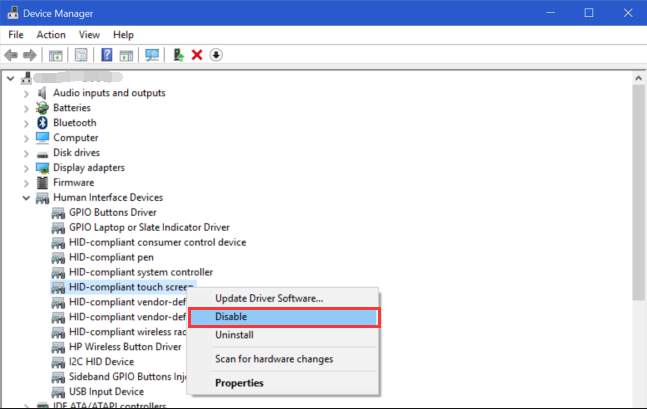
3. You might see a warning message, click on the “Yes” or “Continue” button to move forward.
4. After disabling the touch screen device, right-click again on the device and select the “Enable” option. This action will enable the device.

After enabling the touch screen device, reboot Windows 10, and see if the touch screen is working.
4. Reinstall Touch Screen Driver
If disabling and enabling did not work, you can try reinstalling the driver. Typically, you will not get the touch screen drivers from your laptop manufacturer as Windows 10 installs a compatible generic driver from its catalog. As such, reinstalling the touch screen driver in Windows 10 is pretty easy.
1. First, open the start menu, search for “Device Manager” and open it.

2. Now, expand the “Human Interface Devices” tree, find your touch screen device, right-click on it, and select the “Uninstall device” option.

3. You will see a warning message. Click on the “Uninstall” button to continue.

4. After uninstalling the driver, restart your computer and Windows 10 should automatically reinstall the touch screen driver for you.
Since driver reinstallation fixes a lot of issues, see if the Windows 10 touch screen nor working problem is fixed or not.
5. Recalibrate Windows 10 Touch Screen
Out of the box, your laptop manufacturer will calibrate the Windows 10 touch screen to work properly on your system. However, sometimes the touch screen calibration might go haywire and cause troubles with normal functionality. In those situations, you need to recalibrate the touch screen. Thankfully, Windows 10 has a built-in touch screen recalibration tool.
1. Open the start menu, search for “Calibrate the screen for pen or touch input” and open it.
2. In the tablet PC settings window, click on the “Setup” button under the Configure section.

3. You will be asked to choose the screen type. Since we want to calibrate the touch screen, select the “Touch Input” option.

4. Now, follow the on-screen directions in the wizard. Once you are done, restart Windows 10.
After restarting, see if the touch screen is working in Windows 10. If not proceed to the next step.
6. Might Be Faulty Touch Screen Hardware – Contact Device Manufacturer
If all the above steps failed to solve the touch screen problem in Windows 10 then it is most probably a hardware issue.
This means you need to contact your device manufacturer to get the issue resolved. If your device is under warranty then don’t try to repair it yourself or take it to a third-party repair service center. Most device manufacturers will have some sort of RMA service. Call the manufacturer, explain your problem and they might help you.
Even if the warranty period is expired, contact the device manufacturer first and then proceed to the third-party repair service, if needed. I’m saying this because most laptop manufacturers have a proprietary hardware diagnostics tool that pinpoints the actual problem.
That is all for now. If I found any new solutions, I will list them here. Don’t forget to comment below to share which method worked for you.
Thanks a lot